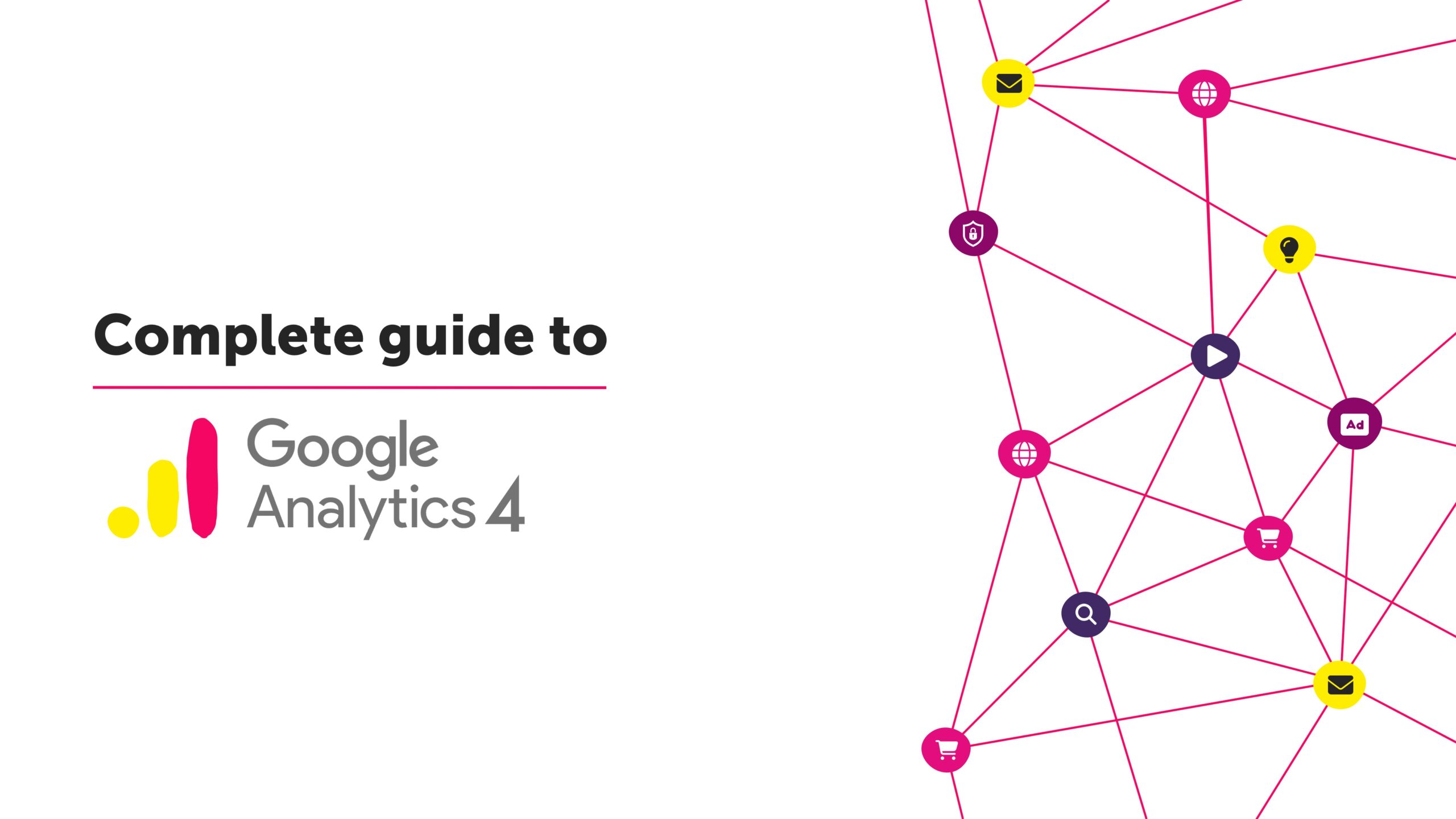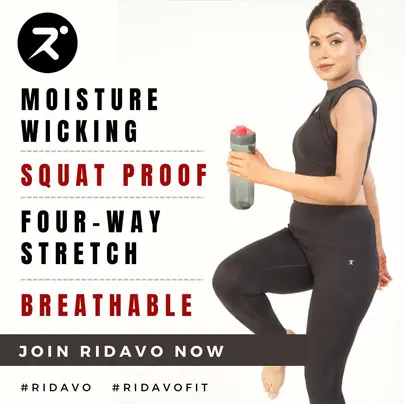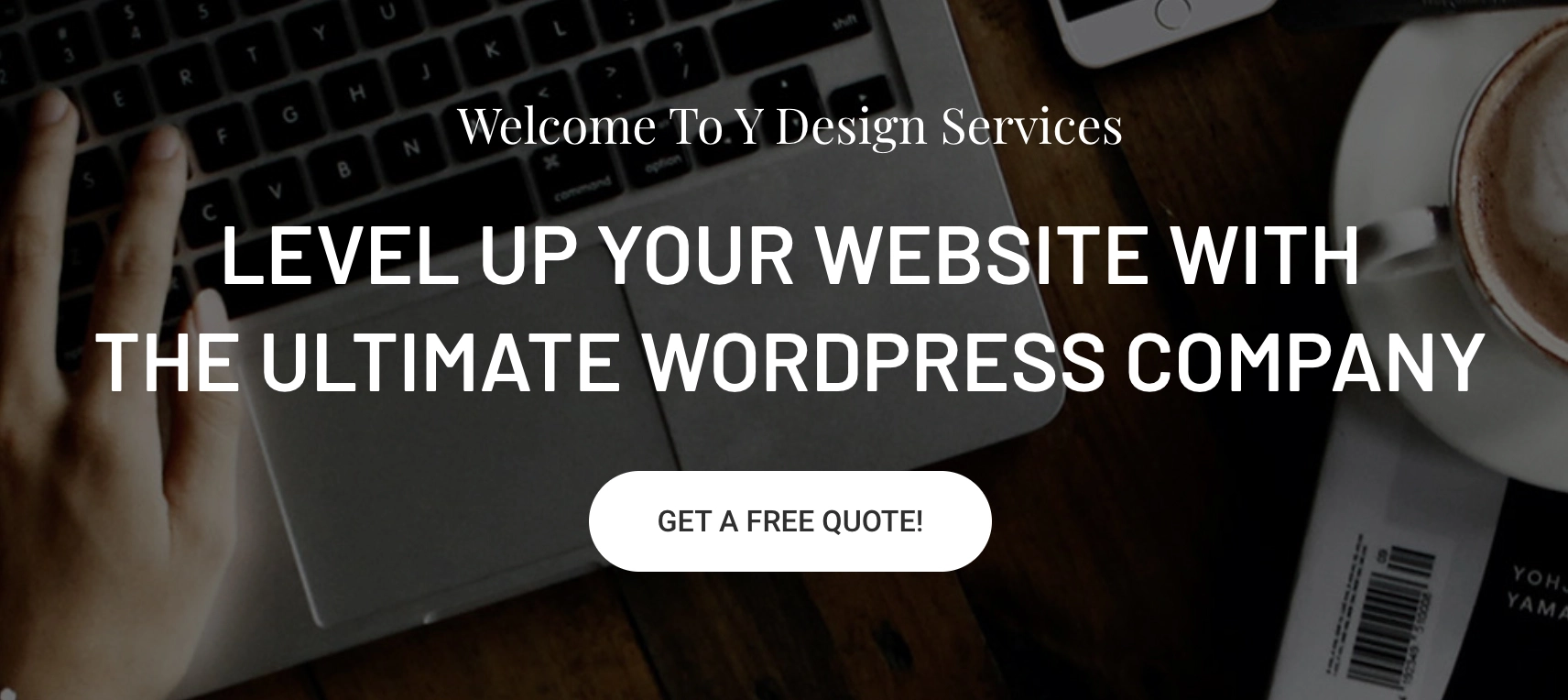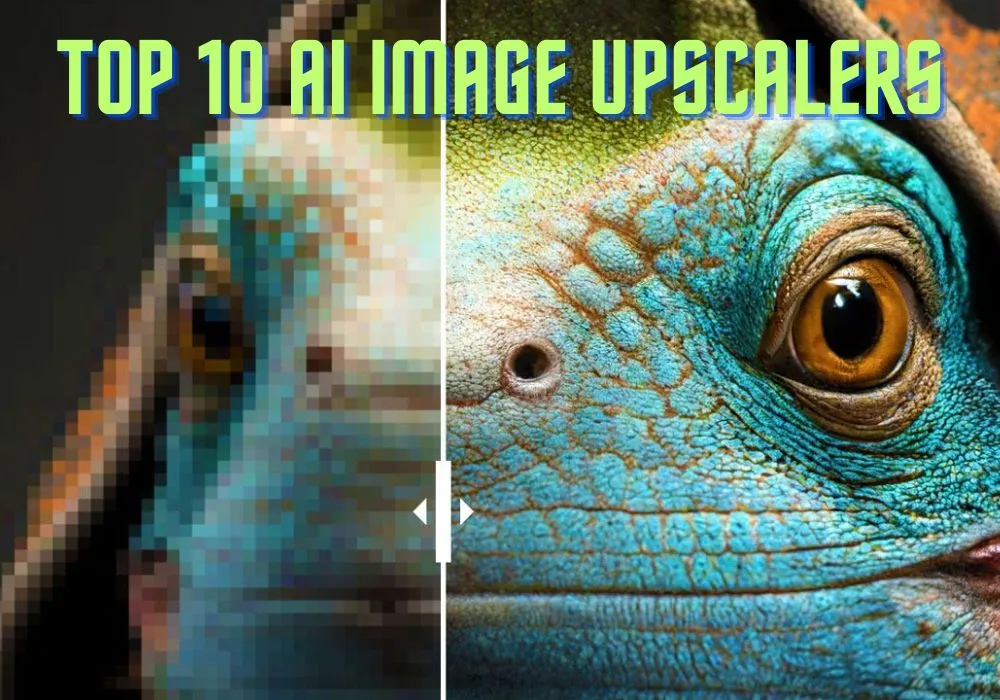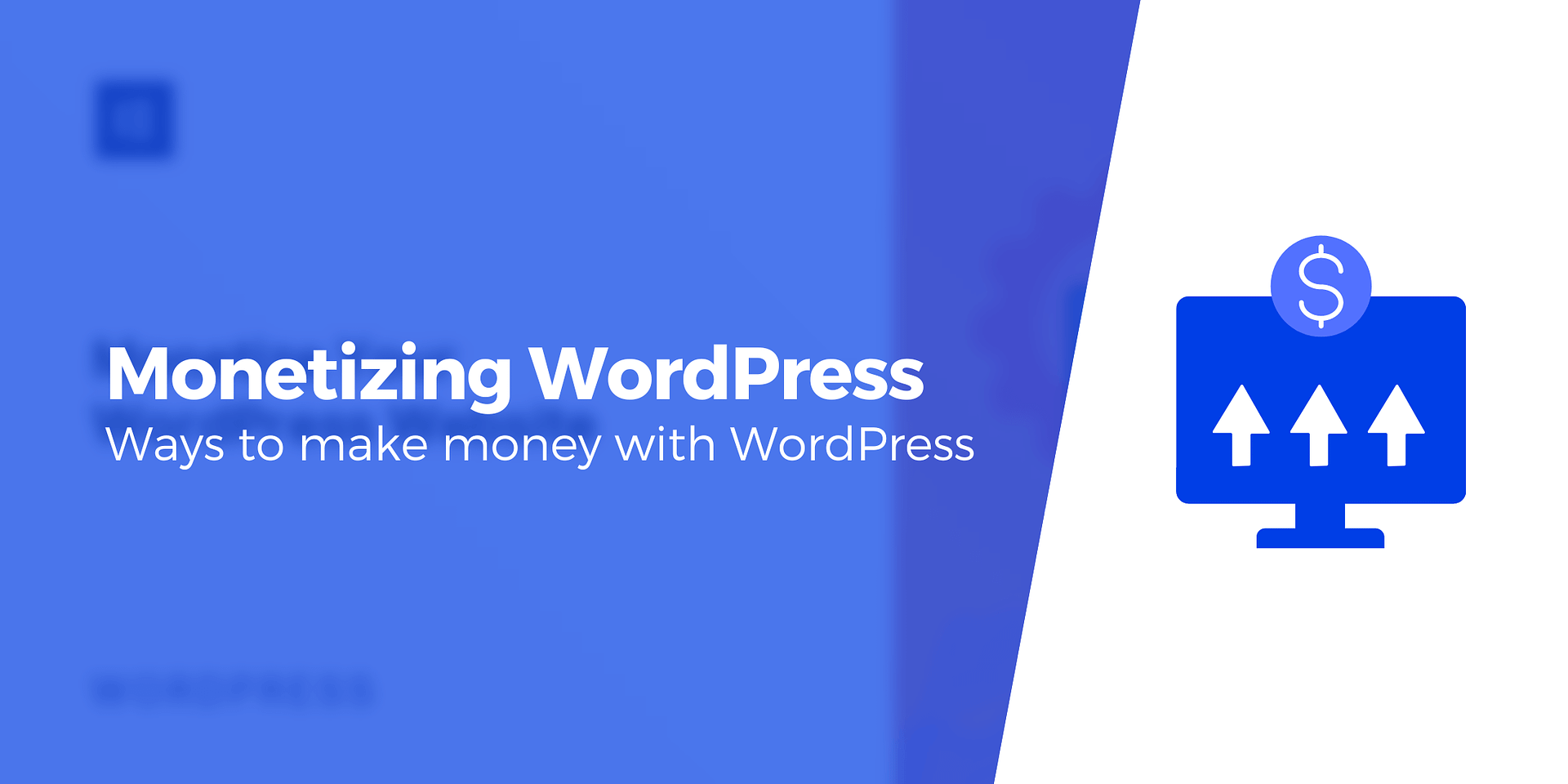In today’s digital landscape, understanding your website and app visitors is vital for driving business growth. To help you transition to the brand-new way of using this powerful tool, we present a quick guide to Google Analytics 4.
Why is GA4 important for businesses like yours?
Imagine your business as a bustling party, with people mingling and interacting. In the past, using Universal Analytics was like having separate observers for the dance floor and the refreshment area, providing limited insights into your guests’ behavior.
But with Google Analytics 4 (GA4), it’s as if you have a supercharged host who keeps an eye on every corner of the party, no matter where your guests are. GA4 offers a user-centric approach that tracks and analyzes events like page views, clicks, video plays, and downloads.
With GA4, you gain a clear understanding of what engages your audience across your website and app, just as the party host knows which activities draw the most attention. You can see if people are spending more time on a particular page, enthusiastically clicking on your irresistible offers, or hitting the “download” button like it’s the hottest dance move.
Having this comprehensive view allows you to adjust your strategy in real time. Just like the host might switch up the music to keep the dance floor packed, you can optimize your website or app based on the insights from GA4. Fine-tune your content, make irresistible offers, and create experiences that keep your customers happily engaged and coming back for more.
In short, GA4 is like having the ultimate party host for your digital business. It captures every move, click, and interaction, allowing you to throw the best party or optimize your website/app to ensure your customers have a fantastic time.
Understanding the Fundamentals of GA4
Picture yourself with the keys to an analytics superpower that lets you see your digital world with laser-sharp clarity. GA4 operates like a digital superhero, using an event-based tracking model to uncover insights that were once hidden in the shadows. It’s like having a sidekick that whispers the secrets of user behavior, revealing page views, clicks, video plays, downloads, and more. With GA4, you can peel back the layers and understand what makes your audience tick.
But GA4 goes beyond traditional analytics tools. It embraces machine learning, acting as a futuristic AI companion that crunches data, uncovers hidden patterns, and offers automated insights. With GA4, you can predict trends, make smarter decisions, and outsmart your competition.
GA4 is also your trusted sidekick when it comes to tracking conversions. It helps you define goals, identify pivotal moments, and measure the impact of your marketing efforts. It’s like having a super-sleuth that shows you exactly where and how your visitors become customers. Armed with this knowledge, you can fine-tune your strategies and skyrocket your conversion rates.
Creating a GA4 Property: Your Gateway to Enhanced Analytics
To unlock the power of Google Analytics 4, the first step is to create a GA4 property. Follow these steps to get started:
- Sign in with your Google account on the Google Analytics website.
- Click on the “Admin” tab at the bottom left corner of the screen.
- In the “Account” column, click on the dropdown menu and select “Create Account” if you don’t have an existing one. Otherwise, choose the appropriate account.
- In the “Property” column, click on the dropdown menu and select “Create Property.”
- Choose the platform you want to track (e.g., Web, iOS, Android) and select “Continue.”
- Set up a name for your property, which is your website or app name.
- Configure the reporting time zone and currency that align with your business operations.
- Optionally, enable or disable the data-sharing settings based on your preferences.
- Review the Terms of Service, then click “Create” to finalize the creation of your GA4 property.
Congratulations! You’ve created your GA4 property and are now ready to dive into the world of advanced analytics.
And if you’re creating a Property for the website with an old version of GA, replace step 4 by choosing its UA property and following the rest.
If you encounter any difficulties, refer to Google’s Help article for further assistance.
Installing the Global Site Tag (gtag.js)
Now that you have your GA4 property, it’s time to install the global site tag (gtag.js) to start tracking valuable data across your website or app. Follow these steps:
- Locate the tracking code snippet provided by Google Analytics in your GA4 property.
- Copy the global site tag (gtag.js) code snippet from the tracking information section.
- Paste the code snippet immediately after the opening <head> tag of your website’s HTML, ensuring it appears on every page you want to track. If you have a WordPress website, you can insert the code snippet using a plugin or by editing your theme files.
- Save and publish your changes to activate the global site tag on your website.
By installing the global site tag (gtag.js), you’ve unlocked the tracking power of GA4, allowing it to capture valuable data from your website or app.
Configuring Data Streams for Websites and Apps
Configuring data streams is essential to ensure a seamless flow of data between your website and app. Follow these steps:
- Go to the Admin section of your GA4 property.
- In the “Property” column, click on “Data Streams.”
- Click on the “+ Add Stream” button.
- Choose the platform you want to configure (website or app).
- Follow the on-screen instructions to set up the data stream for your specific platform.
- For websites: Enter the website URL and specify whether it’s a single-page application or a regular website. Save the configuration.
- For apps: Select the platform (iOS or Android), provide the app name and relevant details, and follow the platform-specific integration instructions.
- Once the data stream is configured, follow any additional steps provided to complete the integration with your website or app.
By doing this, you ensure that GA4 captures and consolidates data from multiple platforms, providing you with a unified view of user behavior across different touchpoints.
But wait, there’s more!
We, ManageWP, have integrated GA4 support into our Google Analytics widget and client reports! Our detailed blog post, “Introducing GA4 Support in ManageWP,” contains everything you need to know about seamless integration and how to make it work for you. Read through it carefully to start improving your data and reports.
Best Practices and Tips for GA4 Success: Mastering the Art of Advanced Analytics
To make the most of Google Analytics 4 (GA4), setting up meaningful event tracking is crucial. This allows you to gain actionable insights into user behavior and optimize your strategies. Follow these best practices and tips:
- Identify Key Actions: Determine the crucial actions users can take on your website or app that align with your goals. Examples include form submissions, button clicks, video interactions, or purchases.
- Define Events: Use the Event feature in GA4 to track these key actions. Give each event a clear and descriptive name that reflects the user’s action.
- Leverage Event Parameters: Maximize the power of event tracking by utilizing event parameters. These allow you to attach additional details to events, such as product IDs, page URLs, or user properties. This level of granularity enhances your ability to analyze user behavior and personalizeexperiences.
- Prioritize Relevance: Track events relevant to your business objectives and aligned with your specific industry. Focus on capturing data that provide meaningful insights for your unique context.
By setting up meaningful event tracking, you’ll gain a better understanding of user actions and unlock actionable insights to fuel your growth.
Additionally, GA4 offers customizable reports and dashboards, empowering you to focus on the data that matters most to your business. Follow these tips to create reports and dashboards that provide actionable insights:
- Define Key Metrics: Identify the most important metrics for your business, such as conversion rates, average session duration, or revenue. Customize your reports to prioritize these metrics, allowing you to effectively monitor performance.
- Segment Your Data: Utilize the segmentation feature in GA4 to divide your audience into meaningful groups. This enables you to compare performance between segments and uncover hidden patterns that can inform your marketing strategies.
- Create Data Visualizations: Visualize your data through intuitive charts and graphs. Focus on clear and concise presentations that highlight trends and patterns, making it easier for stakeholders to grasp the insights and take action.
- Automate Reporting: Take advantage of GA4’s automated reporting capabilities to save time and ensure consistent monitoring of key metrics. Set up scheduled reports or utilize data export options to deliver insights directly to stakeholders’ inboxes.
Finally, staying up-to-date with the latest updates and resources is crucial. Follow these practices to ensure ongoing success:
- Follow Official Channels: Stay connected with Google’s official channels, such as the Google Analytics blog, product updates, and documentation. This ensures you receive timely information about new features, enhancements, and best practices.
- Join Communities: Engage with the GA4 community by joining relevant forums, social media groups, and industry-specific communities. Participate in discussions, ask questions, and share insights to learn from others and stay informed about emerging trends.
- Attend Webinars and Events: Take advantage of webinars, workshops, and virtual events focused on GA4. These platforms provide opportunities to learn directly from experts, gain practical knowledge, and discover advanced techniques to leverage GA4’s capabilities.
- Experiment and Test: GA4 is a dynamic platform, and exploring its features and experimenting with different setups can uncover unique insights for your business. Test new configurations, experiment with event tracking, and continually analyze the results to refine your strategies.
By following these practices, you’ll be equipped to harness the full potential of GA4 and adapt to evolving analytics practices.
In conclusion, understanding the fundamentals of Google Analytics 4 is a game-changer for businesses of all sizes. You’ll unlock the true power of advanced analytics by creating a GA4 property, installing the global site tag (gtag.js), configuring data streams, following best practices, and staying up-to-date with GA4 updates and resources. GA4 empowers you to gain deeper insights into user behavior, make data-driven decisions, and optimize your digital presence for exceptional results. We hope that our quick Google Analytics 4 guide helps you embrace this enhancement as your analytics ally and embark on a journey of growth, success, and unparalleled understanding of your audience. If you have any questions, feel free to leave them in the comments below!
Stay tuned to Y Design Services for more insightful Google Analytics 4 tips and tricks to get better results for your website.