Do you want to upload PDF files to WordPress site? WordPress enables you to comfortably upload PDF files and make them accessible for download. In this article, you would be shown to comfortably upload PDF files to WordPress site.
Steps to Upload PDF Files to WordPress Posts and Pages
This process is easy and can work without installing any plugin on your WordPress site.
You need to edit the post or page first, where the PDF file is to be uploaded and click on the ‘Add Media’ button, on the post editor screen.

This leads to the WordPress media uploader, when you have to select the PDF file you want to upload by clicking on the ‘Select Files’ button. The WordPress then upload the PDF file to your website.

You can see a thumbnail preview of your PDF file once uploaded. You can also present the title, caption, and description for your file, on your right hand column.
It can also be selected how you want to link, which otherwise links to the PDF file itself, by default. If changed to the attachment page, it would be a page showing just the pdf thumbnail preview of the first page of your PDF file.

To add the PDF file into the post, click on the ‘Insert into post’ button, whereby the media uploader popup disappears and you starting seeing PDF file download link in your post editor. Now, you either can continue to edit your post or can publish it.
Here’s it, a PDF file is successfully uploaded and added to a WordPress blog post.
Log onto the website and see its operation.

Upload and Embed a PDF file in WordPress Post or Page
This process enables you to show the PDF file inside your WordPress post or page using a WordPress plugin.
First step is to install and activate the Google Doc Embedder plugin. For more check our step by step guide on how to install a WordPress plugin.
Once activated, go to setting > GDE Settings page to configure plugin settings.

The language, height and width of the embedder and few others settings can be specified here. Default option will work for most website, but can be reviewed and changed if required.
Next, proceed to the post or page where you to need to embed PDF file.
Click on the ‘Add Media’ button to upload your PDF document, on the post edit screen. Once the file is uploaded, copy the file URL and close media uploader window without inserting the file into your post.

Now, in your WordPress post editor, click on the Google Docs Embedder.

This will develop a popup, where the URL copied earlier need to be pasted and then click on the ‘Insert’ button.

A shortcode added to your WordPress post editor will be seen.
You can either publish or continue editing your post.
To view the PDF file embedded into your WordPress post, check your website.

The other documents can also be embedded in your WordPress posts and pages by Google Doc Embeder plugin.
If you liked our article, subscribe to us. You can also find us on Twitter and Facebook.
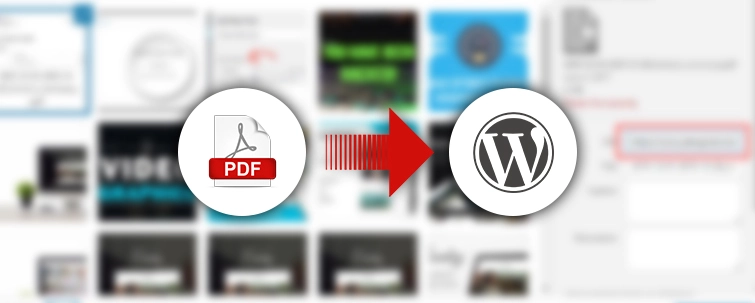
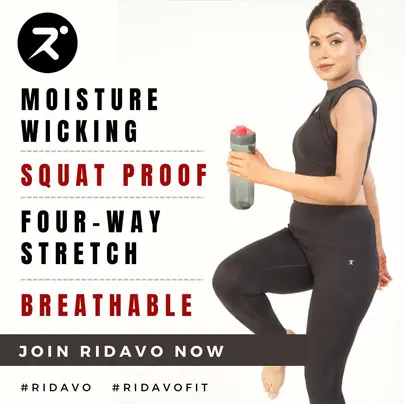
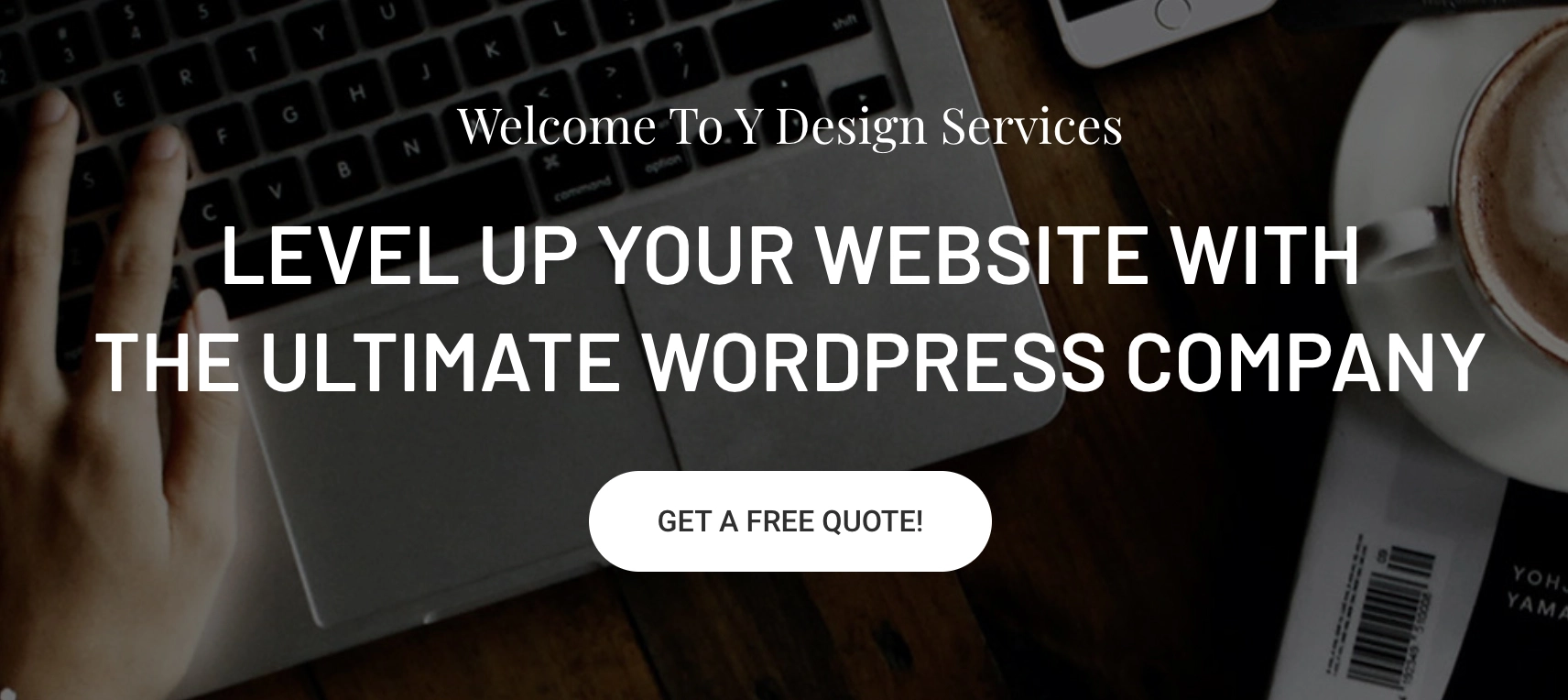
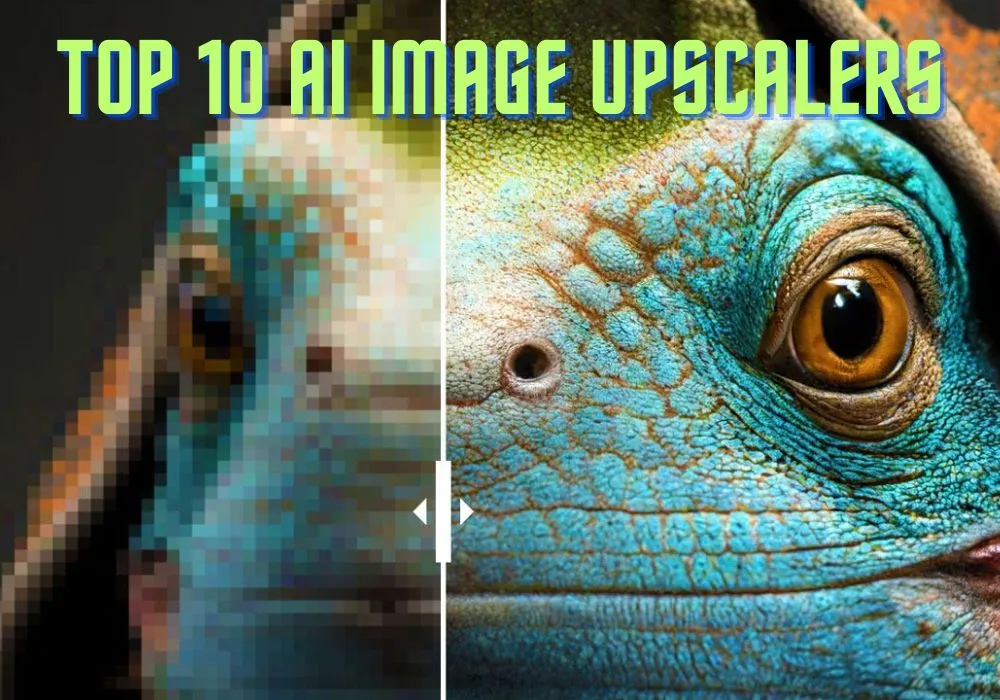
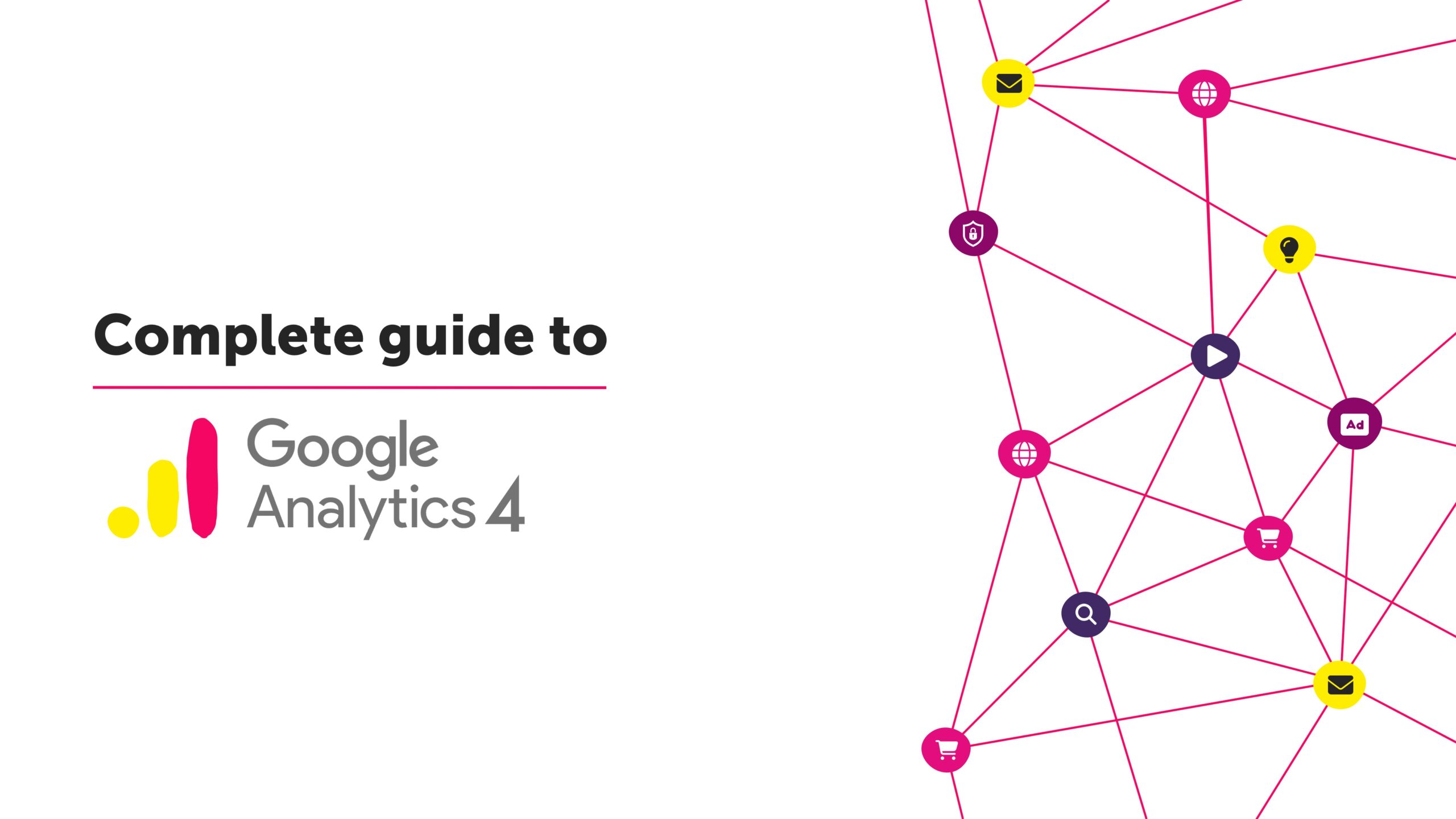
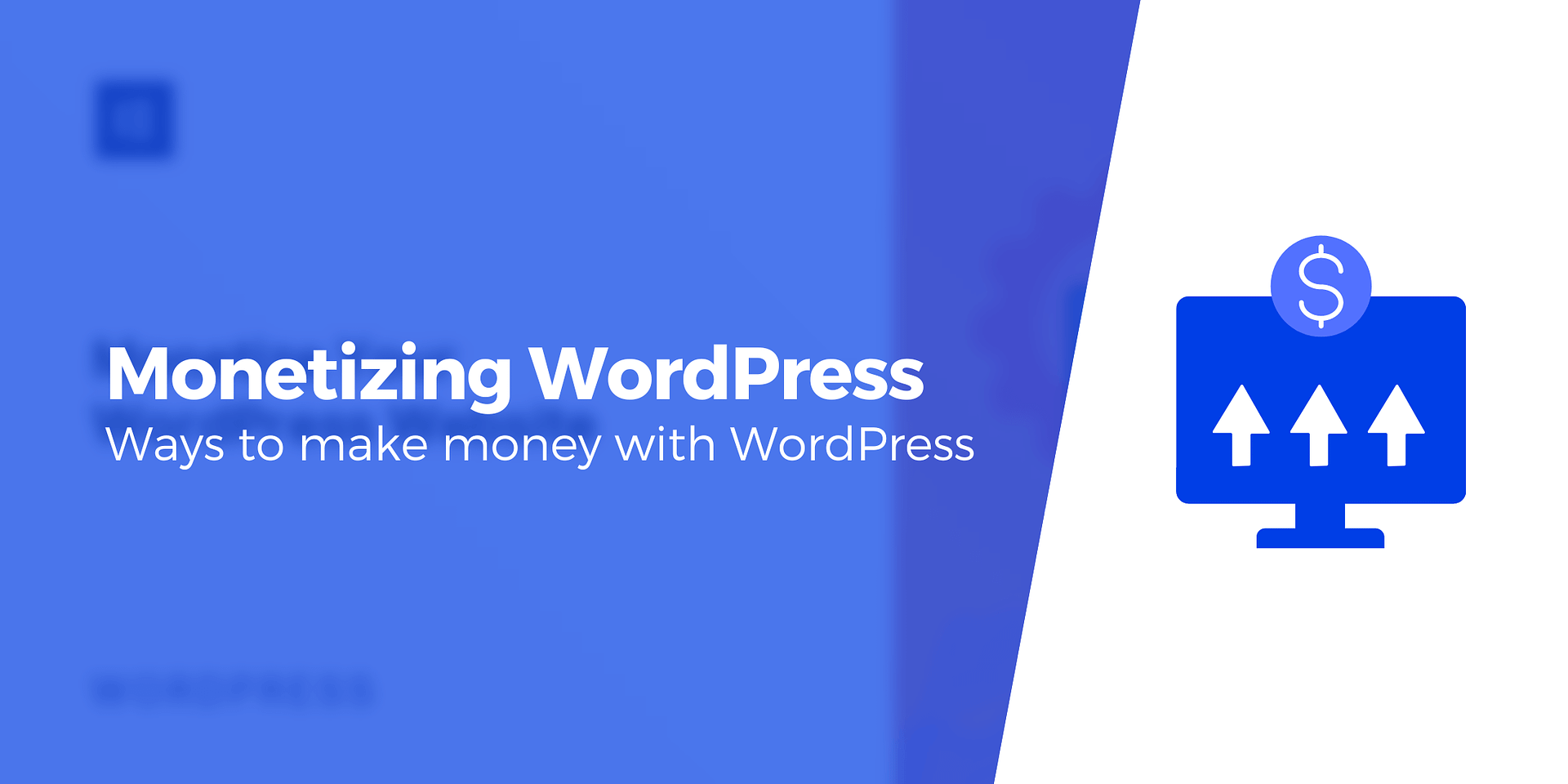

One Response
Wonderful post! You solved my problem.