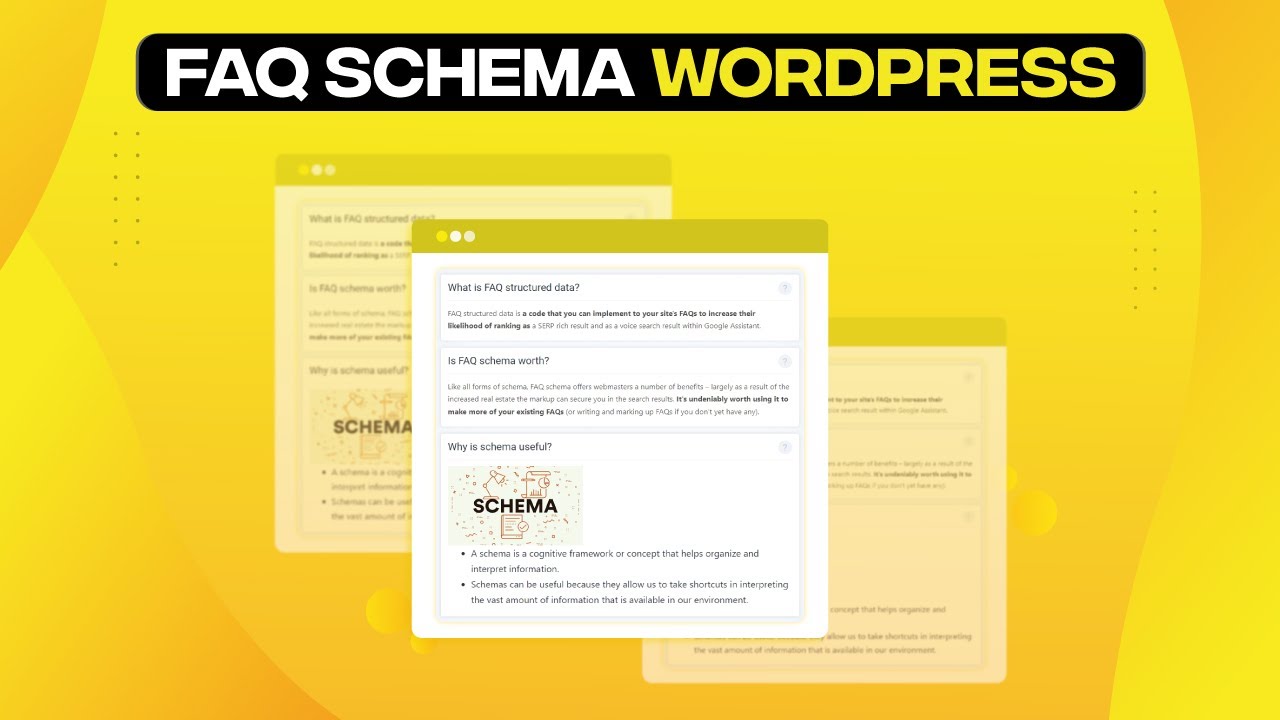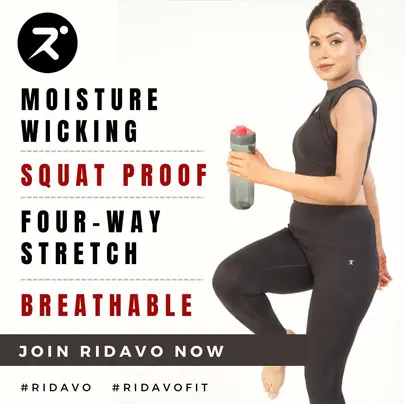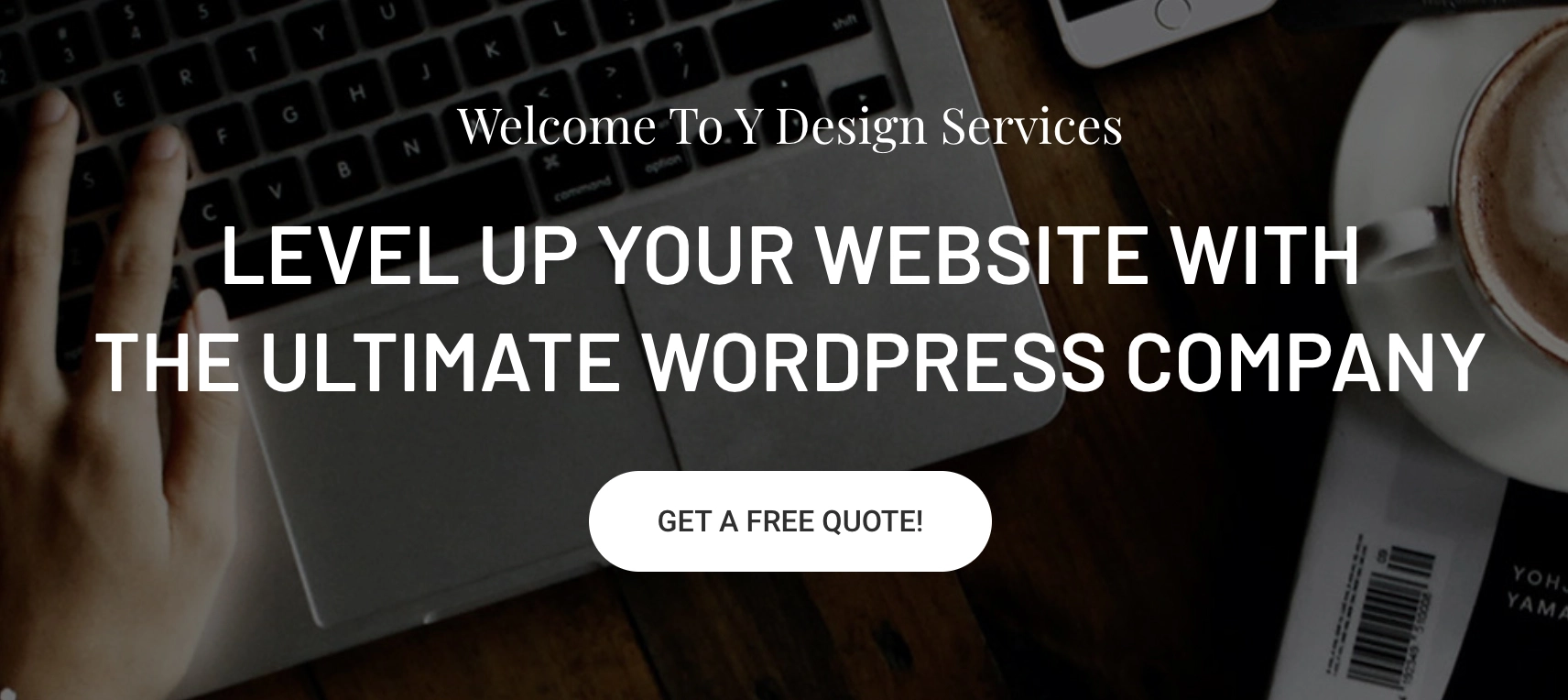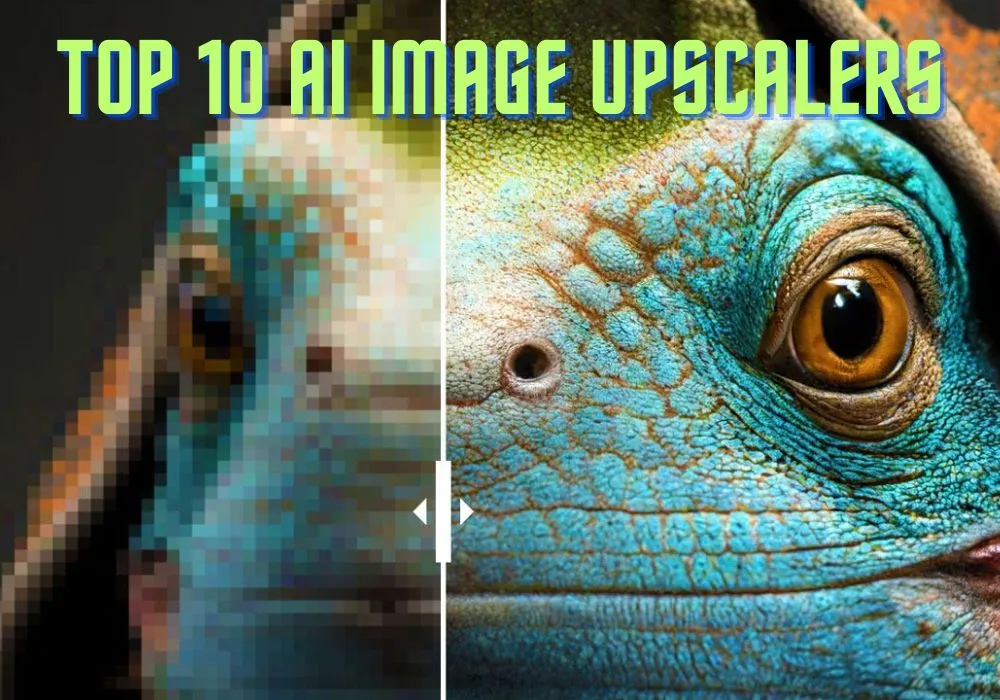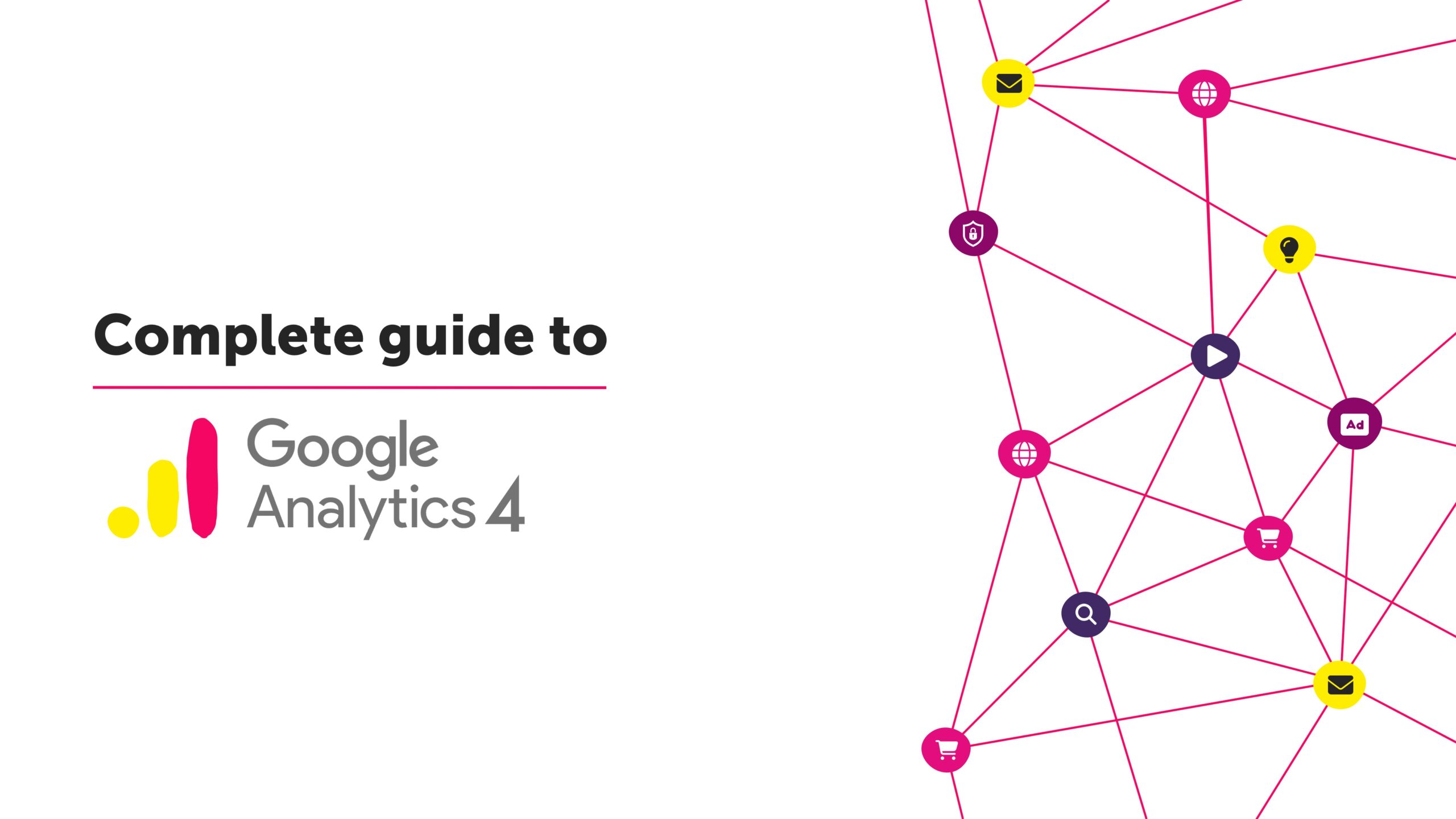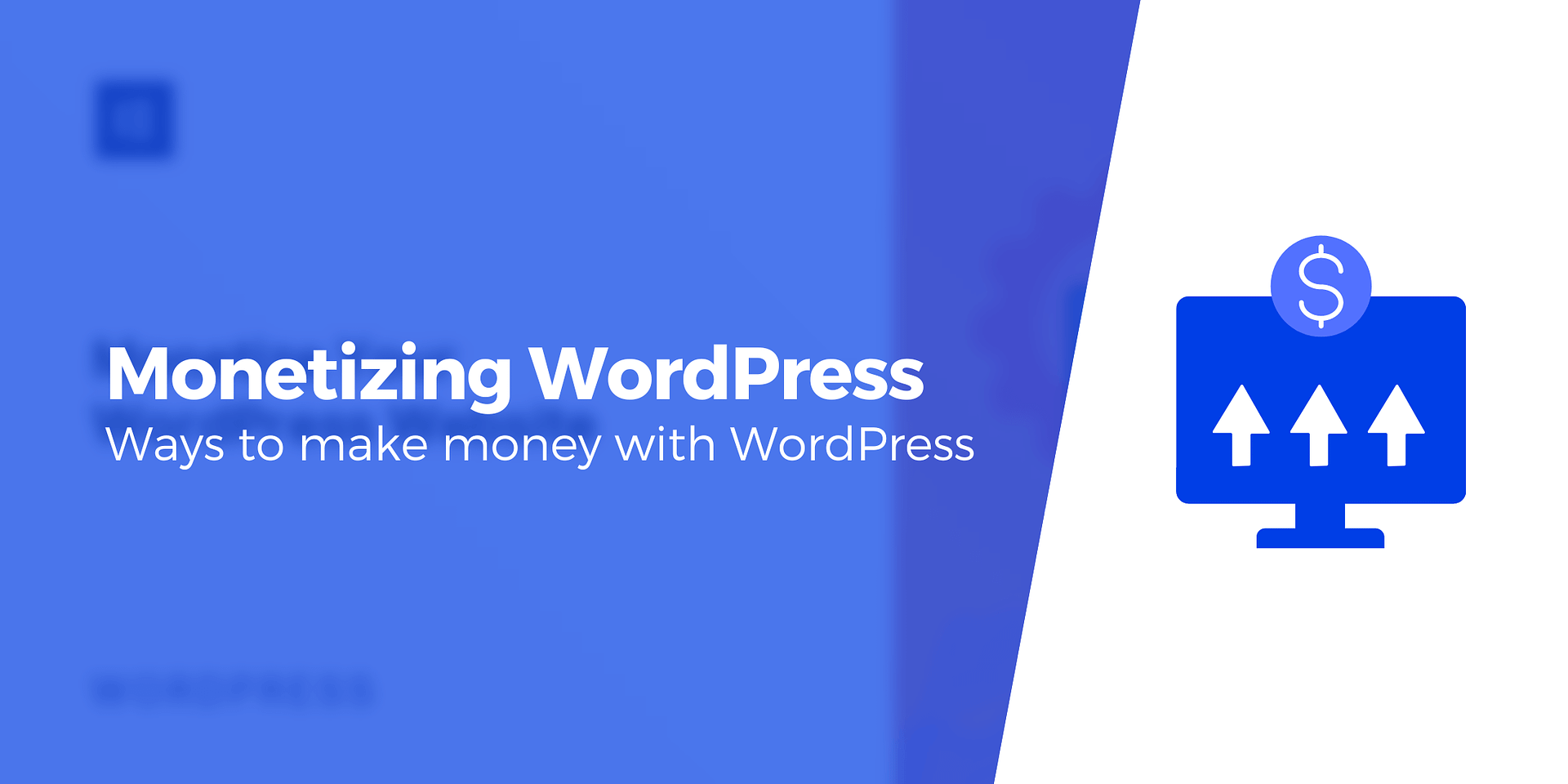Are you eager to optimize your WordPress site with FAQ schema? Introducing FAQ schema can greatly enhance your SEO rankings and boost organic click-through rates by displaying frequently asked questions directly in Google’s search results. In this comprehensive guide, we’ll walk you through the step-by-step process of seamlessly integrating FAQ schema in WordPress.
Unveiling FAQ Schema: A Brief Introduction FAQ schema represents an intelligent markup code, also referred to as structured data, that facilitates the identification of an FAQ section on your website by search engines like Google.
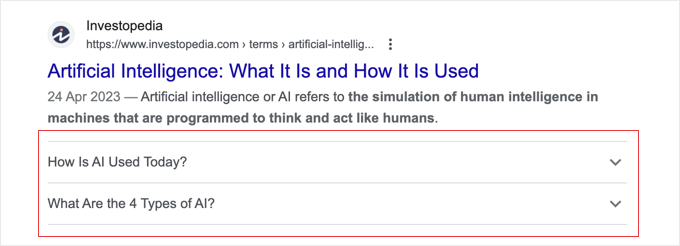
By implementing FAQ schema, you may be rewarded with an improved search result listing that showcases FAQs just below your WordPress site’s name. Allow us to illustrate an example: Google presents the questions, and with a simple click on the downward arrows, users can access the corresponding answers. This heightened visibility on Google not only drives more traffic to your website but also establishes your blog as an authoritative source on the subject matter.
Furthermore, FAQ schema caters to users who prefer the question-and-answer approach, enhancing the overall usefulness of your content. Embracing FAQ schema grants you full control over the questions and answers, allowing customization to suit your preferences. You can even incorporate attention-grabbing emojis to boost your organic click-through rate (CTR). Additionally, your FAQs may surface in Google’s “People also ask” boxes, providing an additional visibility boost.
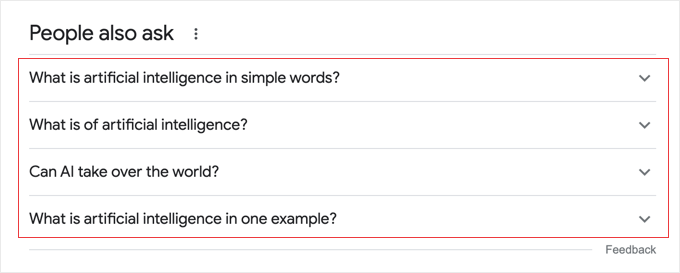
It is important to note, however, that incorporating FAQ schema in WordPress does not guarantee the display of your FAQs on Google. Nonetheless, it significantly improves the likelihood of visibility.
FAQ Schema Guidelines to Follow
Before integrating FAQ schema into your pages and posts, it is crucial to familiarize yourself with Google’s content guidelines.
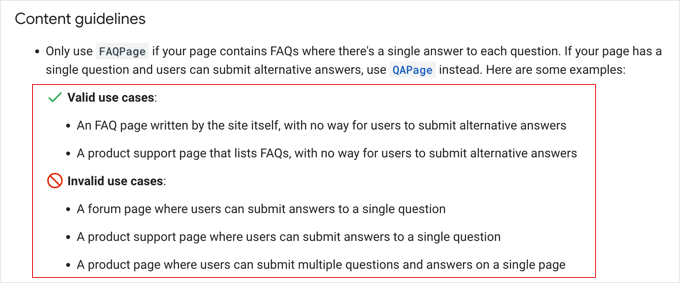
Utilize FAQ schema exclusively when your page features a list of questions accompanied by their corresponding answers. Should your page comprise only a single question, consider utilizing the QA schema instead. Avoid employing FAQ schema for advertising purposes or incorporating questions and answers containing violent, obscene, hateful, dangerous, or illegal language. In cases where identical questions and answers are present multiple times on a page, it is vital to add FAQ schema only once.
Furthermore, ensure that the questions and answers within your FAQs are appropriately represented within the content on your page. Finally, each question must encompass the complete text of the respective question, while each answer should encompass the complete text of the corresponding answer.
Method 1: Streamlined Approach with All in One SEO The most straightforward way to integrate FAQ schema in WordPress involves leveraging the All in One SEO Pro plugin, acclaimed as the finest SEO plugin for WordPress, trusted by over 3 million websites.
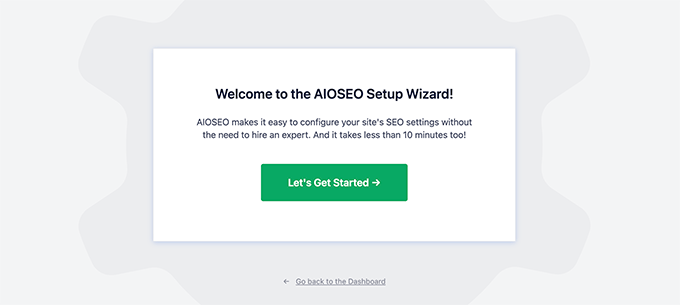
Begin by installing and activating the plugin. For detailed instructions, consult our comprehensive guide on installing plugins in WordPress. After activation, the plugin will initiate a setup wizard. Follow the on-screen instructions to complete the setup.
If you require additional assistance, refer to our guide on properly configuring All in One SEO for WordPress. Upon completion, you will return to the WordPress dashboard, where you will find a new ‘All in One SEO’ menu item within the admin sidebar.
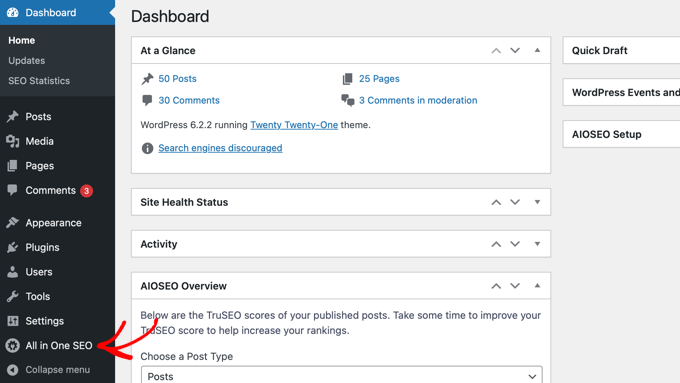
If you previously used the free version of All in One SEO, your settings will automatically transition to the Pro version, rendering the free version inactive. Now that All in One SEO is installed and activated, navigate to the desired page or post where you wish to incorporate FAQ schema.
Simply scroll down to the bottom of the content editor to locate the AIOSEO Settings. Click on the ‘Schema’ tab to reveal that schema settings are enabled by default. To customize the settings, click on the ‘Generate Schema’ button. This action will prompt the Schema Catalog to appear, allowing you to select the desired schema type.
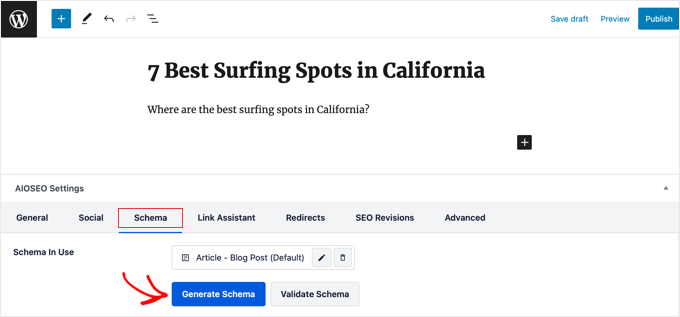
Locate the FAQ option and click the adjacent ‘Add Schema’ button. Subsequently, start entering the relevant FAQ information. Begin by providing a name and description for your page or post, and feel free to utilize AIOSEO’s emoji picker for added visual appeal. Next, scroll down to input the questions and answers for your first FAQ.
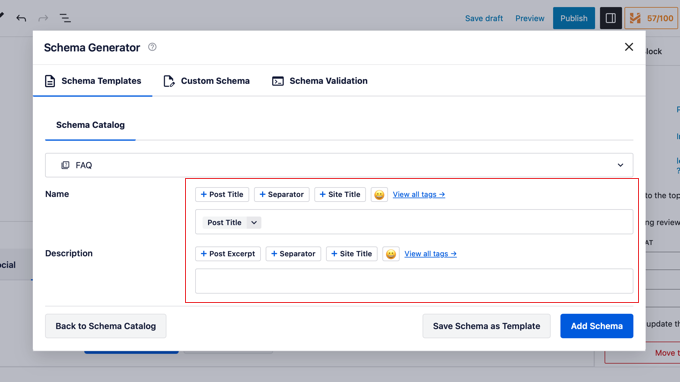
To include more questions, simply click the ‘Add Another Question’ link. Upon completion, ensure to click the ‘Add Schema’ button to finalize the process. To verify whether your FAQ schema markup is correctly implemented, refer to the subsequent section on testing your WordPress FAQ schema.
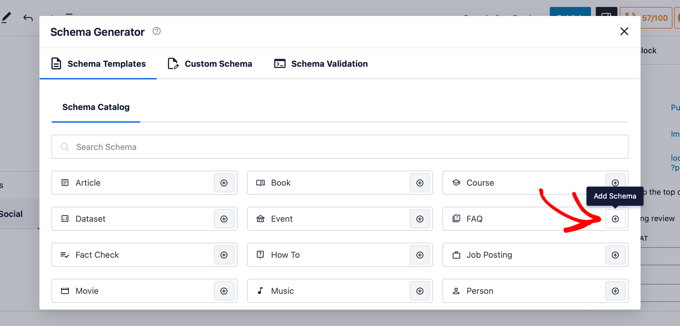
Method 2: Manual Implementation Without a Plugin For those seeking to add FAQ schema in WordPress without relying on a plugin, a manual code method is available. First, generate the FAQ schema code by utilizing the FAQ Page JSON-LD Schema Generator.
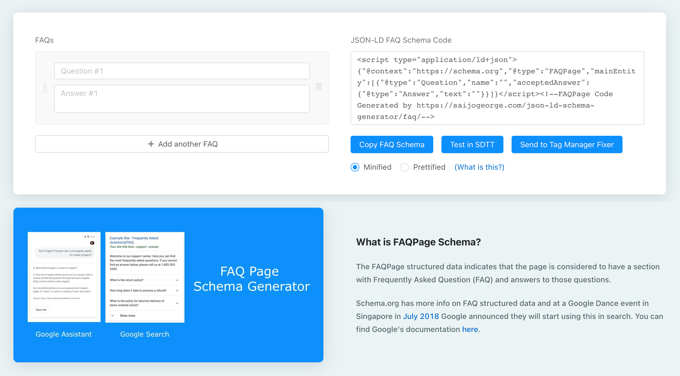
Begin by inputting your questions and answers on the left side of the tool. Click ‘Add Another FAQ’ to include additional questions as needed. As you type, the schema markup will be automatically updated on the right side.
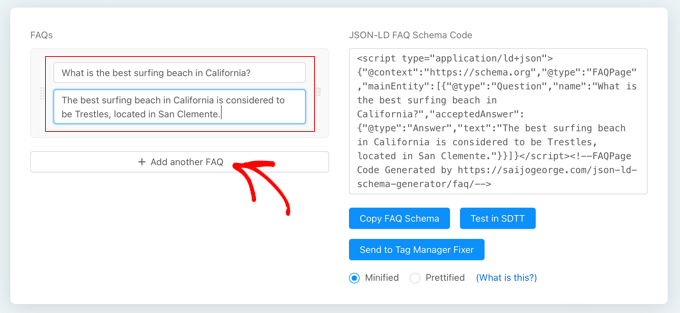
Your next step involves copying the generated code. Simply click ‘Copy FAQ Schema’ to store the code in your clipboard. Subsequently, navigate to the desired page or post where you wish to incorporate the FAQ schema. If you are using the block editor, add a Custom HTML block and paste the FAQ schema markup within.
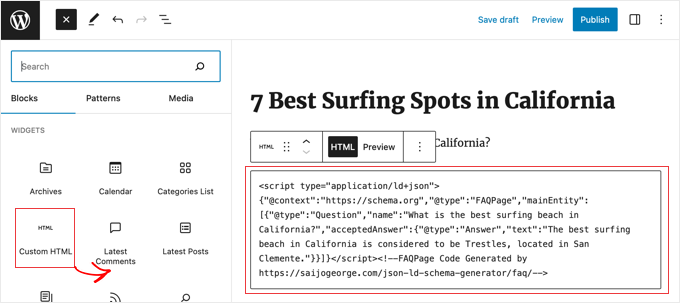
If you are still utilizing the old classic editor, switch to the text editor and paste the schema markup at the end of your content. Upon completion, click the ‘Update’ or ‘Publish’ button to save your changes.
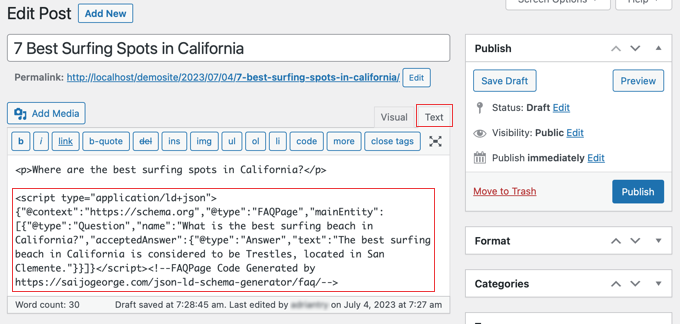
Testing Your WordPress FAQ Schema As FAQ schema code is tailored specifically for Google, it is impossible to determine its functionality by visually inspecting your page. To test the accuracy of your FAQ schema markup, utilize Google’s Rich Results Test page. Simply enter the URL of the page featuring the FAQ schema and click ‘Test URL’.
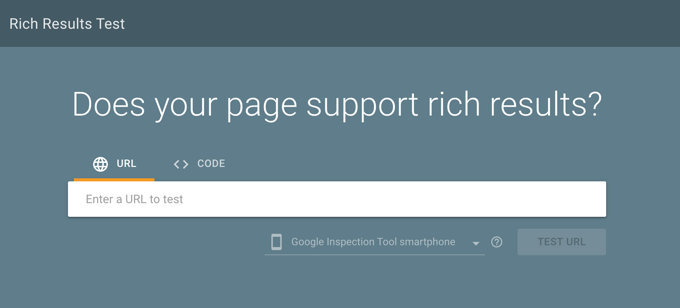
Google will analyze your page for various schema markups, not limited to FAQ schema. Consequently, you may receive multiple results if your page incorporates other types of schema.
After completing the analysis, expand the results under the “FAQ” heading.
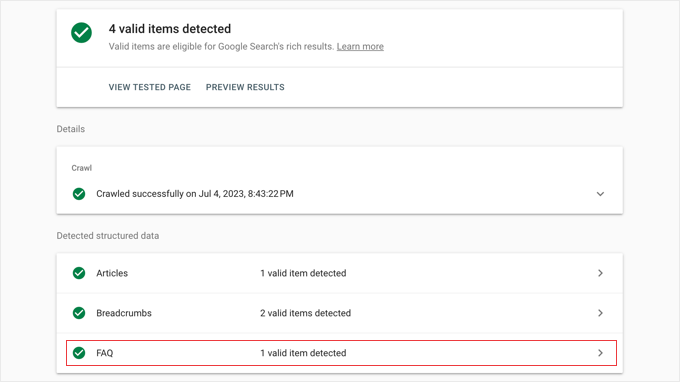
Verify that the question-and-answer pairs you incorporated within your FAQ section are accurately reflected. If the displayed content is correct, you have successfully implemented the FAQ schema. If any discrepancies arise, revisit the setup to ensure proper configuration. Should the correct items fail to appear, consider clearing your WordPress cache, as caching plugins may present outdated content to Google.
Conclusion: Congratulations! You have now acquired the knowledge to seamlessly integrate FAQ schema into your WordPress site. By following the steps outlined in this article, you can enhance your website’s visibility, establish authority, and provide users with a helpful question-and-answer experience. Stay tuned to Y Design Services for more insightful WordPress tips and tricks to optimize your website effectively.